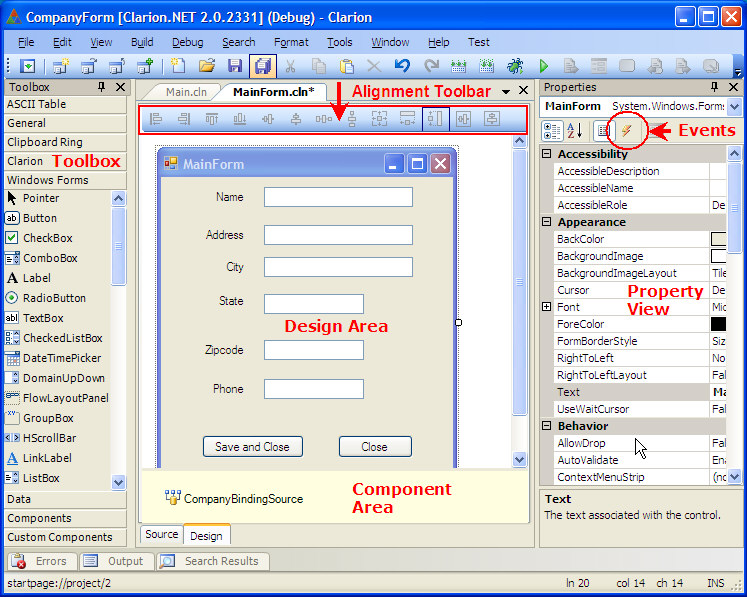| Navigation: Clarion.Net (Clarion#) >====== WinForm Designer ====== |    |
The purpose of the WinForm Designer is to create, view, and modify the proper visual components needed for a .NET Windows Application.
Only one WinForm structure is available for each Clarion# source file. To access the WinForm Designer, press the Design tab located in the lower left corner of the active source file. To exit the Designer at any time, simply click on the Source tab (closing the IDE or the solution also exists the Designer).
During the Designer session, all changed are stored in an Undo stack. You can press the Undo key (CTRL + Z), or select it from the IDE View menu, to undo any changes. Exiting the Designer session writes any changes back to the source file and flushes the Designer's Undo stack.
WinForms Controls (by Function)
Designer Components:
Toolbox
The Toolbox contains a list of all valid controls available for the active window or report. There are several control categories. The Windows Forms category contains the native .NET controls available. The Data control category contains controls that support advanced Data Binding. The Components controls list non-visual controls less frequently used. Some of these like the Timer also appear under Windows Forms. The Clarion controls list contains Clarion# specific controls to provide additional data oriented functionality.
Controls can also be populated from the Data Sources View, and automatically binds that control to the target data element. See the Data Sources topic for more information.
Design Area
This is the area where the visual window and associated controls are populated.
Component Area
This is the area where non-visual components are located. Clicking on the target component displays associated properties in the Property View.
Property View
Contains a detailed list of all property and events associated with the active highlighted control or window.
Events
To access the active control or window's available events, click on the lightning bolt button found in the property View toolbar.
Alignment Toolbar
A series of alignment options are located in the toolbar located at the top of the Design Area. Click here to see more information regarding these options.