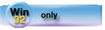| Navigation: How To's and Troubleshooting > How to… >====== How to Create a Multi-Page Form ====== |    |
In the Window Designer:
1.Place a SHEET control on the form window.
One TAB or page is automatically included in the SHEET. The SHEET structure declares a group of TAB controls that offer the user multiple pages of controls for a single window. The multiple TAB controls in the SHEET structure define the pages displayed to the user.
2.Place additional TAB controls on the SHEET as required.
The TAB structure declares a group of controls. This group is one of many pages of controls that may be contained within a SHEET structure. The SHEET structure's USE attribute receives the text of the TAB control selected by the user.
3.Place controls on the tabs as required.
Required Fields on Tabbed Dialogs
The REQ attribute behaves differently for tabbed dialogs than for single page dialogs. Because the user has the option of never even selecting secondary tabs (pages), special steps are required to enforce entry of required fields that reside on secondary tabs.
Enforcing required entry fields on Tabbed Dialogs:
·Put all required fields on the first tab; add the REQ attribute to the tab and to the required entry fields.
·Make a “Wizard”.
·Embed code at the beginning or end of the procedure that selects all tabs with required fields; add the REQ attribute to the required entry fields and to their parent tabs.