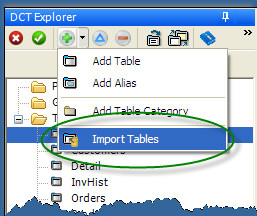adm18.htm
The Dictionary Editor allows you to quickly add a data table to the dictionary by creating a data definition based on an existing data file.
With the DCT Explorer dialog active, select Import Tables from the Add Button drop list as shown:
The Table Import Wizard dialog is displayed. Specify the type of table or dictionary that you are importing from the Select Server drop list. Specify the specific table or dictionary in the Select Dictionary prompt.
Specify a data table and additional options in the Select Database dialog.
| Files | Type a file name or press the ellipsis ( … ) button to select a name from the Open driver file dialog. When importing a definition via an ODBC data source, do not specify a directory name; Clarion will read it from ODBC.INI. |
| Owner | Fill in an optional OWNER attribute. |
| Driver Options | Fill in any optional driver strings. |
After importing any table to the active dictionary, the tables are automatically saved. When you close the dictionary, you will not need to be prompted to save any changes.
See Also: ODBC Accelerator Driver
adm18.htm.txt · Last modified: 2019/11/13 16:57 by 127.0.0.1