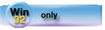| Navigation: How To's and Troubleshooting > How to… >====== Working with SHEETS and TABS ====== |    |
The SHEET control declares a group of TAB controls that offer the user multiple “pages” of controls for the window. The multiple TAB controls in the SHEET structure define the “pages” displayed to the user.
There are several ways to use SHEETs and TABs on a WINDOW. This topic covers the two most common uses: Placing Controls within a TAB and Placing Controls “on top of” a TAB but outside of the TAB structure.
TAB structures may contain any number of controls after the TAB declaration and before its END terminator. Controls which are declared within a TAB structure are only visible when the TAB is selected. When the TAB is not selected, the controls within the TAB structure are hidden in a different manner than a HIDE statement–that is they can still be SELECTed or accept any property assignments.
Form procedures made with the Form Wizard or the Application Wizard create Browse procedures for Child files using this method–the BrowseBox control template (a LIST control) and the BrowseUpdate buttons are within the TAB structure, so they display only when the user selects the TAB.
You can place Controls “on top of” a TAB, but outside of its structure by specifying its AT() location to be in the same place as the TAB. To accomplish this in the Window Designer, you would populate the control somewhere outside of the TAB, then drag it on top of the tab. When the formatter asks if the control should be moved into the TAB, press the NO button. Another method of controlling the control's placement in code is through the Set Control Order command on the Edit Menu.
A control outside of the TAB/SHEET structure is always visible. The Browse Wizard and Browse procedures made with the Application Wizard use this technique for files with more than one KEY. The LIST control is “on” the TAB, but not within the TAB structure. The Conditional Browse Box behavior is set to change the LIST's sort order based on the selected TAB. In a similar manner, the BrowseUpdate Buttons are “on” the TAB but also outside the TAB structure. This allows a single set of BUTTONs to remain active regardless of the selected TAB.