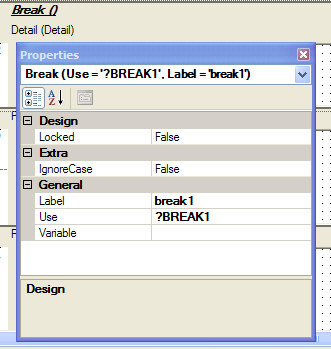| Navigation: How To's and Troubleshooting > How to… >====== How to Set Report Group Breaks ====== |    |
Group breaks provide a means of grouping report data into sections and optionally displaying subheadings, subtotals, or other information associated with the subgroup. Each group consists of a set of records, all sharing the same value in the BREAK field.
In order to generate meaningful groups, the records should be sorted in the same sequence as the BREAKs are declared. In other words, when you select a sort key for your report, the key will determine the variables on which you define your group breaks.
You may also break on the common fields used to relate two files. File relationships are defined in the Data Dictionary's Relationship Properties dialog. Adding secondary files to your procedure gives you another logical field to break on: that is, the common field(s) linking the two files.
To create a group break:
| 1. | Click on the DETAIL band where you wish to add the break. |
| 2. | From the IDE Menu, choose Report Designer  Bands Bands  Surrounding Break. Surrounding Break. |
This inserts the group BREAK.
| 3. | Click on the Break( ) just created. If the Property View is not visible, open it now from the IDE Menu (View  Properties) Properties) |
| 4. | In the Break Properties dialog, type the name of a variable or field, including the prefix, to break on in the Variable property. |
| 5. | Type a valid Clarion label in the Label property to name the break. |
This inserts the group BREAK. When the report prints, it groups together all records with the same value for the BREAK field, and prints any group HEADER and FOOTER defined for the break.
If the break variable is a global or local variable, you must be sure that the executable code updates its value, so that it can generate a group BREAK.
This inserts the group HEADER band. You may place controls here just as in any other report band. Group footers are added similarly, using Bands  Group Footer from the menu
Group Footer from the menu