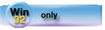| Navigation: How To's and Troubleshooting > How to… >====== How to Print to a File ====== |    |
You can change the windows default printer without calling the PRINTERDIALOG function. This can be done by using Clarion's property syntax. The property to use is PROPPRINT:Device. This property definition can be found in ..\LIBSRC\WIN\PRNPROP.CLW. This must be included in your application before making use of any of the properties defined therein.
Install the Generic Printer Driver
1. Use the Control Panel, or Settings  Printers and Faxes from the Start Menu, then double-click on the Add Printer icon.
Printers and Faxes from the Start Menu, then double-click on the Add Printer icon.
To include PRNPROP.CLW:
1.Select the Global Embeds tab on the Application Tree.
2.Select the After Global Includes embed point and add the following embedded source code:
INCLUDE('prnprop.clw')
To change the printer device:
1.From the Application Tree, select your target report procedure.
2.In the Data/Tables Pad, create a local data STRING variable named: SAV::Printer.
3.Press the Embeds button.
4.Select the ProcessManager Method Executable Code–Open (Priority:2500) embed point and add the following embedded source code:
| SAV::Printer = PRINTER{PROPPRINT:Device} !save windows default printer |
| PRINTER{PROPPRINT:Device} = 'Generic / Text Only !set to ASCII device |
| PRINTER{PROPPRINT:PrintToFile} = TRUE !print to file flag |
| PRINTER{PROPPRINT:PrintTo Name} = 'REPORT.TXT' !set filename for report |
At the end of the report, restore the original default printer:
1.From the Application Tree, select your target report procedure and press the Embeds button.
2.Select the ProcessManager Method Executable Code–Close (Priority:7500) embed point and add the following embedded source code:
PRINTER{PROPPRINT:Device} = SAV::Printer
PRINTER{PROPPRINT:PrintToFile} = FALSE ! print to file flag