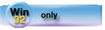how_to_customize_your_window.htm
| Navigation: How To's and Troubleshooting > How to… >====== How to Customize Your Window ====== |    |
Use the Window Designer to visually design window elements–windows, menus, toolbars, list boxes, prompts, entry fields, and other controls–on screen. The Window Designer automatically generates the Clarion language source code that defines these elements.
The Window Designer has several key components that help design your window: the Sample Window, the Controls Toolbox, and the Property Toolbox.
Using the Window Designer - A Typical Procedure
Here is the typical process for customizing a new window with the Window Designer:
how_to_customize_your_window.htm.txt · Last modified: 2021/04/15 15:57 by 127.0.0.1