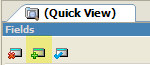| Navigation: IDE FAQs > Dictionaries > How to… >====== How to Add Columns to Data Dictionary Tables ====== |    |
Described here is the usual flow and recommended best practice of adding new columns to any dictionary table.
1.As your dictionary is opened, the DCT Explorer displays a list of defined tables. The Quick View document tab is also displayed (by default to the right of the DCT Explorer), and divided into the Fields, Keys and Relations pads. From the Explorer, highlight (select) the table that you wish to add columns to.
2.In the Fields pad, press the Add button:
The New Column Properties dialog appears.
3.On the General tab, type in the Column Name, choose Data Type, specify length in Characters.
4.Select the Validity Checks tab, and choose a field validation option.
5.Select the Controls > Window tab to specify how the field and its prompt appear as controls in your application windows and dialogs.
6.Select the Controls >Report tab to specify how the field will appear on printed reports.
The specifications on the Window and Report sub-tabs establish defaults for the field. You can always change the settings on a case by case basis.
7.Press OK to complete this field. In the Fields pad, press the Add button and define the next one.
The New Column Properties dialog appears again, ready for the next field.
8.Repeat steps 3 through 7 for additional fields within this file.
See Also: How to add a column to the end of a GROUP
Next: How to Create a Key