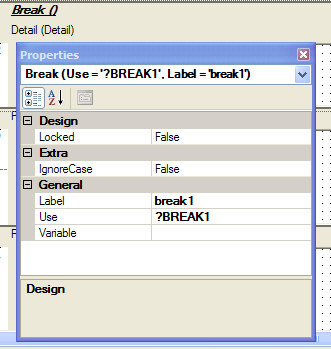This dialog lets you add or edit the properties of a group break.
Design
| Locked | “Freezes” the break control so that subsequent data dictionary changes are not applied during application synchronization. |
Extra
| IgnoreCase | Check this option if you would like to ensure a case insensitive break logic. This option is useful when a report is sorted by a case insensitive key, which could cause a “false break” between two string values that only vary in case (i.e., Defranco and DeFranco). |
General
| Label | Type a valid Clarion labelDeclaration_and_Statement_Labels, naming the BREAKBREAK__declare_group_break_structure_ structure. |
| Use | This defines the USE attribute for the BREAK structure. Type a field equate label to reference the BREAK structure in executable code. |
| Variable | Type a variable name, to generate a break when the value changes as you sequentially process the file. |
Group breaks provide a means of breaking the data into sections and optionally providing subtotals. Each group gathers a set of data file records, all sharing the same value in the BREAK field. Within a report, you may visually separate these rows, and add a subtotal or summary information, usually below the group. Group breaks are also called group bands by some popular end user database applications.
The group break may contain the same elements as the report: a group HEADER, group DETAIL, and group FOOTER. These structures all print inside the DETAIL print area, each following the other by any offset specified in their AT attributes.
Though they print on the page at the same time, the application composes the group HEADER before the group DETAIL. The group HEADER is a good place to identify the group.
The group FOOTER, is composed after the group DETAIL. You can place a string saying “Total:” followed by a string variable which contains the field to be summed, with the SUM attribute.
To create a group break:
| 1. | Click on the DETAIL band where you wish to add the break. |
| 2. | From the IDE Menu, choose Report Designer  Bands Bands  Surrounding Break. Surrounding Break. |
This inserts the group BREAK.
| 3. | Click on the Break( ) just created. If the Property View is not visible, open it now from the IDE Menu (View  Properties) Properties) |
| 4. | In the Break Properties dialog, type the name of a variable or field, including the prefix, to break on in the Variable property. |
| 5. | Type a valid Clarion label in the Label property to name the break. |
When the report prints, it groups all records with the same value for the BREAK field, as well as the group HEADER and FOOTER.
If the break variable is a global or local variable, you must be sure that the executable code updates its value, so that it can generate a group BREAK.
See Also:
How to Set Report Group Breaks
Quick Links
| Embeds | Accesses the Embedded Source dialog for this procedure. |