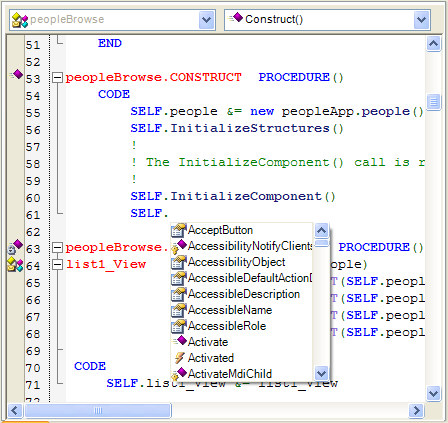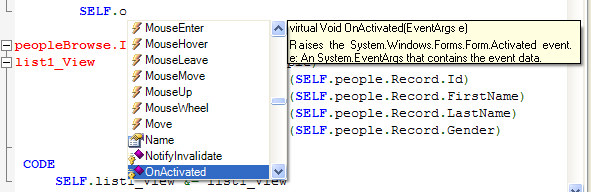| Navigation: Development Environment (IDE) > General Setup and Navigation > Configuration Options > Text Editor >====== Code Completion ====== |    |
Clarion provides code completion as you type helping you to quickly find and enter an object's method, property or event.
Typing the dot character “.” after an object's name will automatically bring up a list of possible methods, properties and events that are available for that object.
Typing the first few characters of the method, property or event will select the matching list item. Pressing the Tab key will complete the code by inserting the currently selected list item into the source code.
You can toggle the Code Completion feature here, on the IDE Edit Menu, IDE toolbar, or by hot key.
In addition, after certain keywords (like NEW and USING), pressing CTRL + SPACE will also display the code completion drop list. Enter ALT + RightArrow to see only the identifiers that start with typed expression.
Code completion is not active when entering text beginning at Column 1. Column 1 is always assumed to be a Clarion label.
Enable Code Completion
Check this box to activate the code completion feature.
Pre-select recently used members
Check this box to allocate a memory cache of recently used items. This will allow for quicker parsing in large projects. Set the number of items in the Save option, and press the Clear Cache button to remove all items from memory.
Show tooltip when moving mouse over expression
Check this box to activate the assisted tooltip when moving your mouse over any valid expression. Check the Only in debug mode box to only enable in Debug mode.
Narrow down completion list on typing
This option causes the typed word to act as a filtered locator for the code completion list.
Add new line after enter in case of fully typed word
If you press the ENTER key, and the word selected in the completion list equals the word in the typed text, a new line will be inserted. Otherwise, if the option is disabled, the ENTER key just closes the completion list.
Complete word after 'insertion key' (space, dot, bracket, etc.)
If enabled and you press a dot after partially typed word, the word will be completed. For example, you type “sys” and a “System” is selected in the completion list, after pressing a dot you will have “System.”. If the option is disabled, you will have “sys.”. “Insertion key” is actually any character except letters, digits and underscore (and colon in Clarion).
Language Dependent Options
Show completion list after a character is typed
When active, the code completion window is automatically displayed as you type in any character that does not exist on column one (1).
Trigger code completion after keywords
Shows code completion after some of the language keywords. For example, in C# after you press SPACE after the “new”, “as”, “is”, “override”, etc. keywords, you will see the code completion window with suggestions (this works also if you enter an opening “(” after some keywords, like “for”, “foreach”, etc.). In Clarion/Clarion# there is only one keyword (DO) that triggers a completion list, and this displays a list of routines that can be called.
Show tooltip when writing method calls
When active, as the parameters of any method call is entered (by opening parenthesis), a tool tip pops up that offers the possible method parameters, if applicable. When this is active, you also have the option to Re-open tooltip with better overload when pressing comma. This checkbox reopens the tooltip with a more restricted set of choices, based on the parameters already entered. If the method is overloaded you will see all variants in the tooltip. But if you start writing the arguments of the method call, the number of possible variants is reduced so at the next comma the tooltip should be updated to show only overloads that receive typed arguments. This functionality should work in C# projects but at this time is not supported in Clarion.